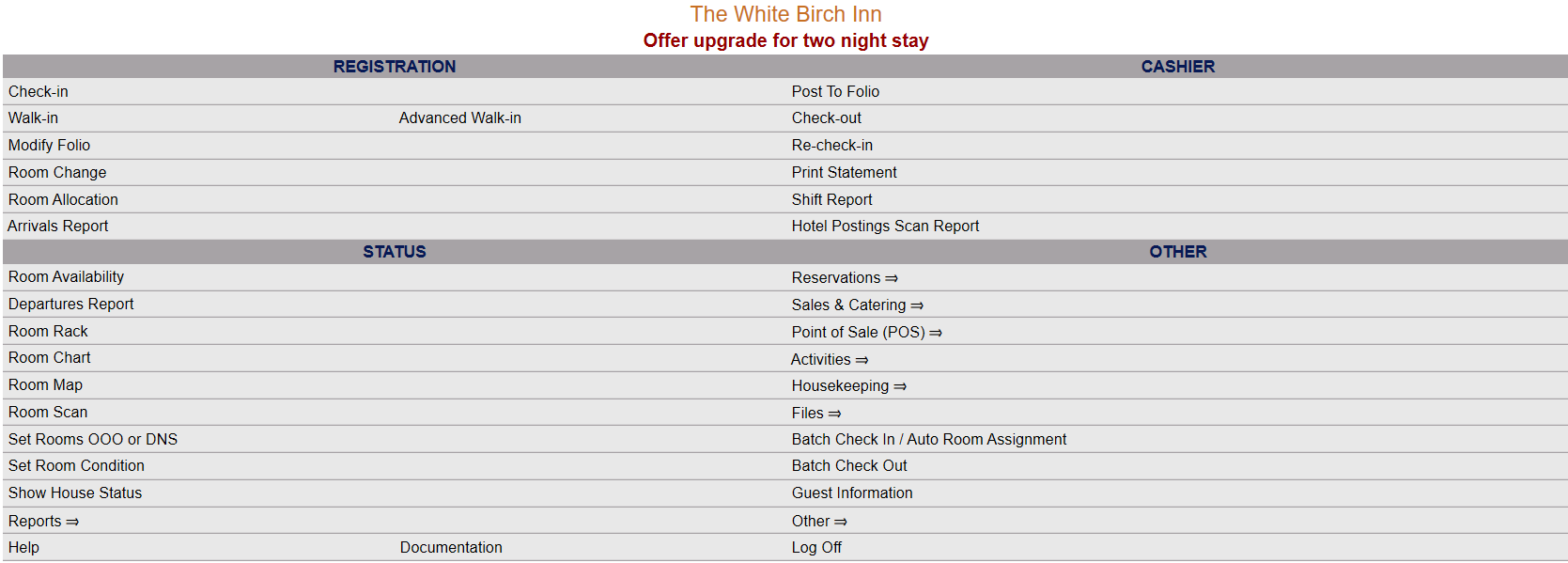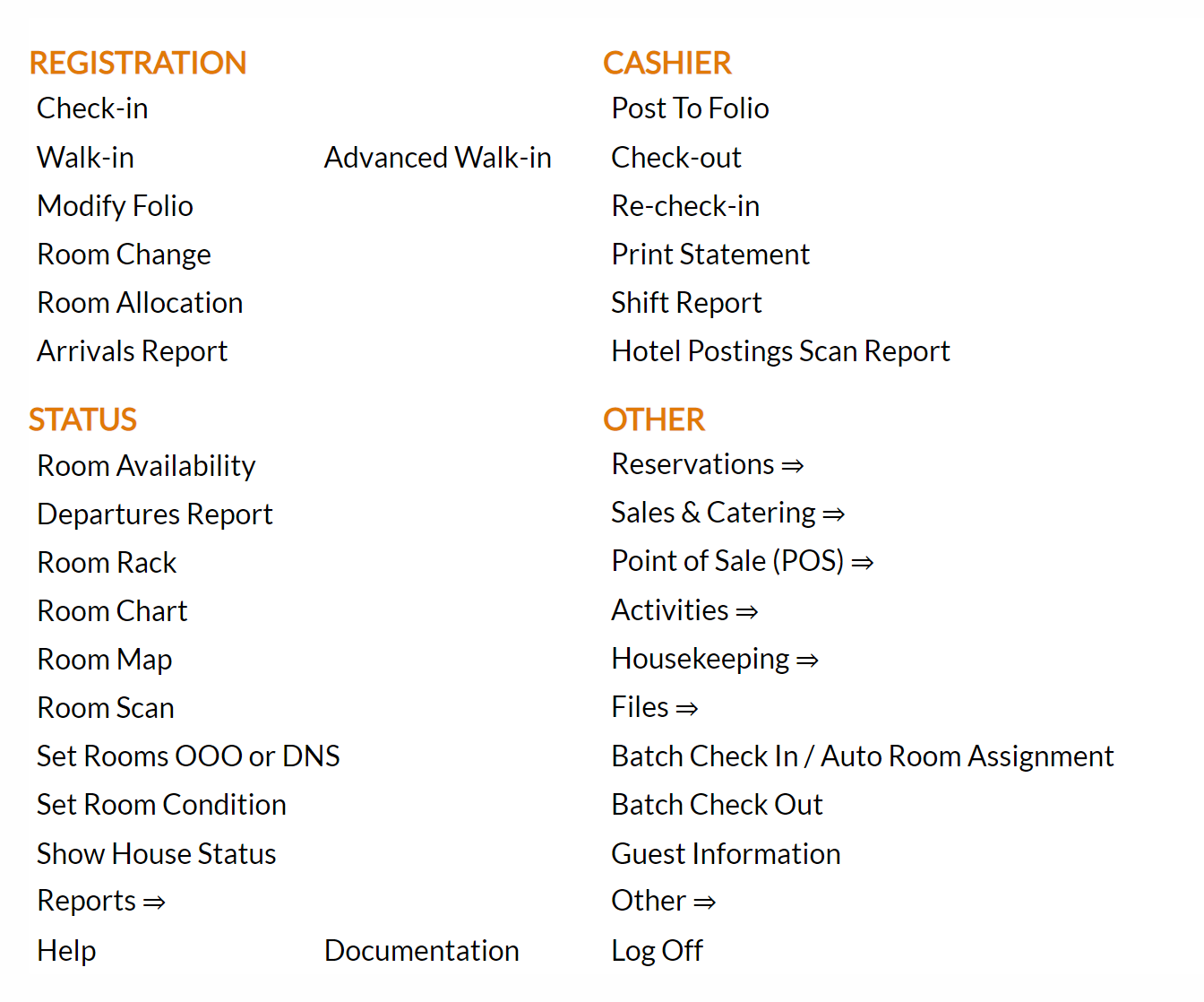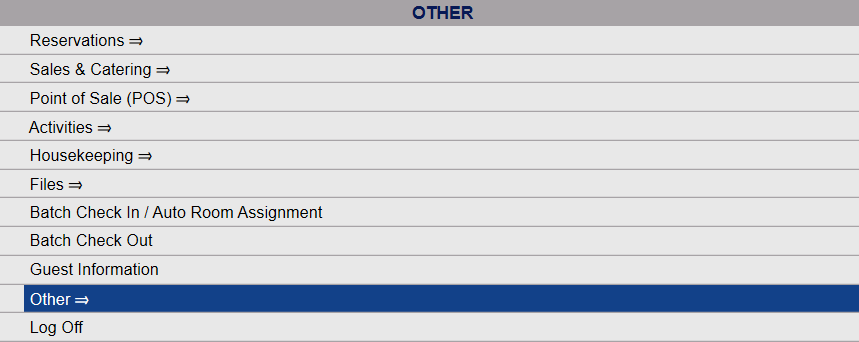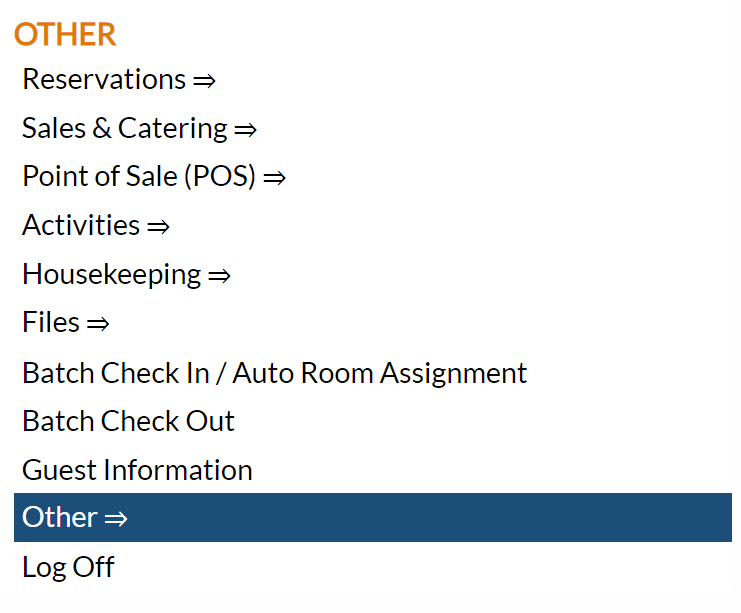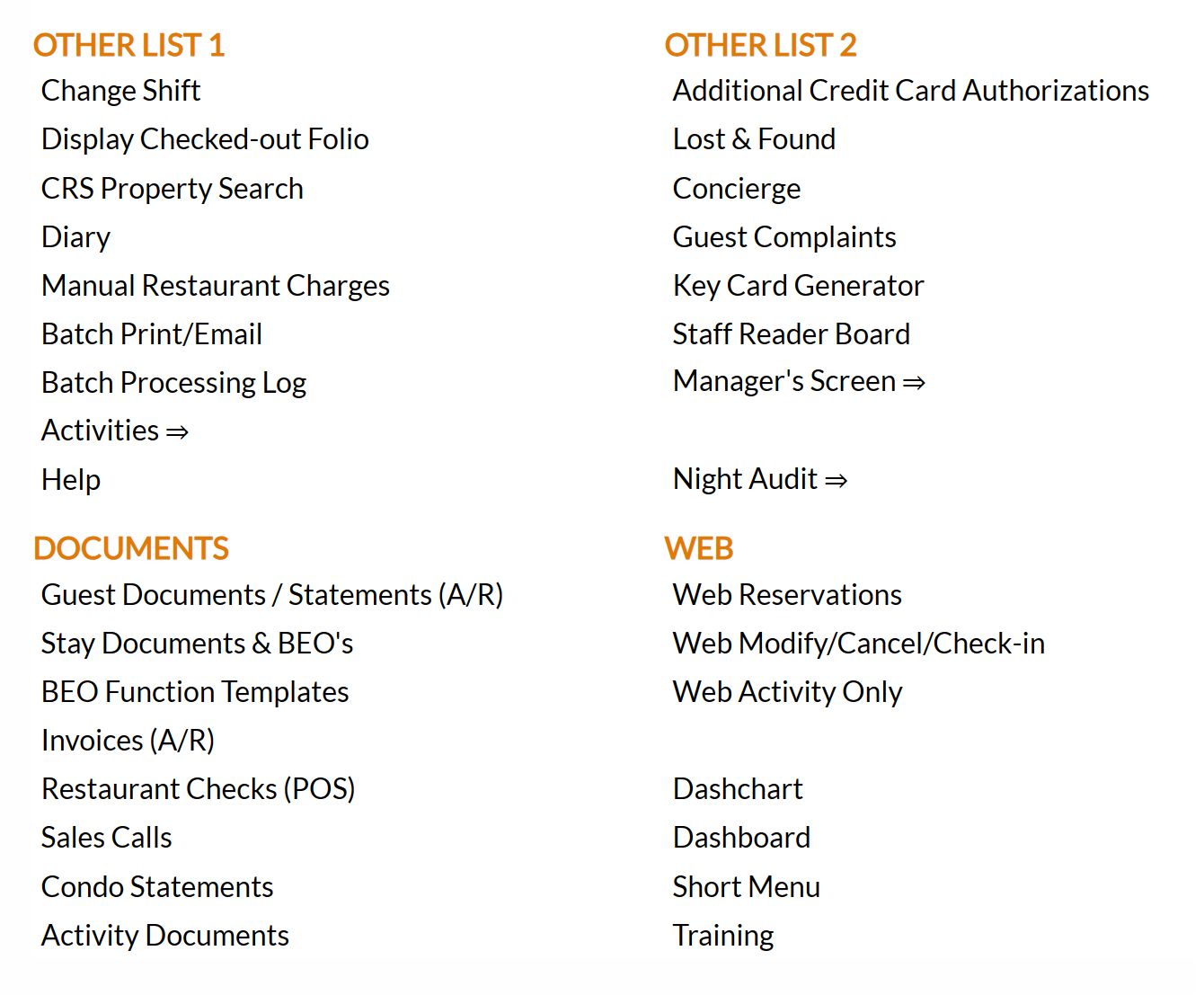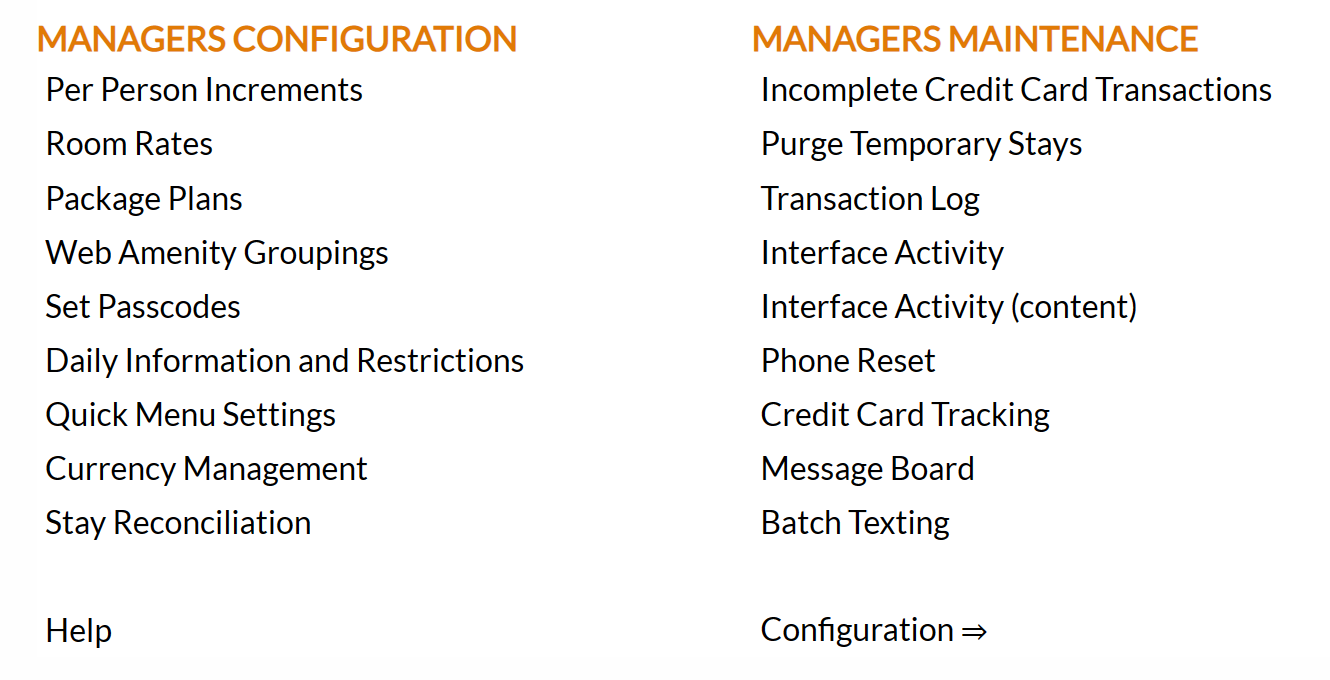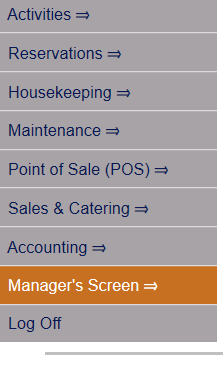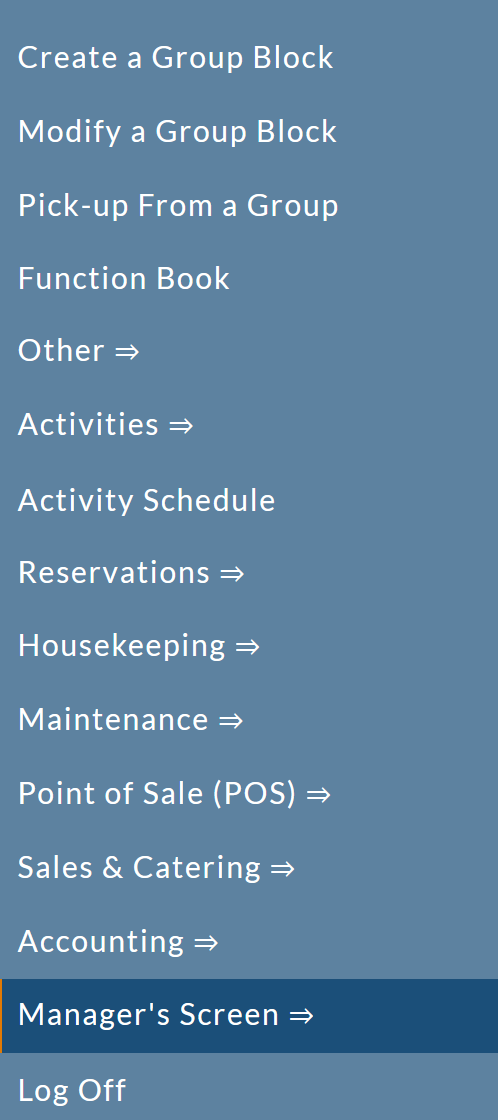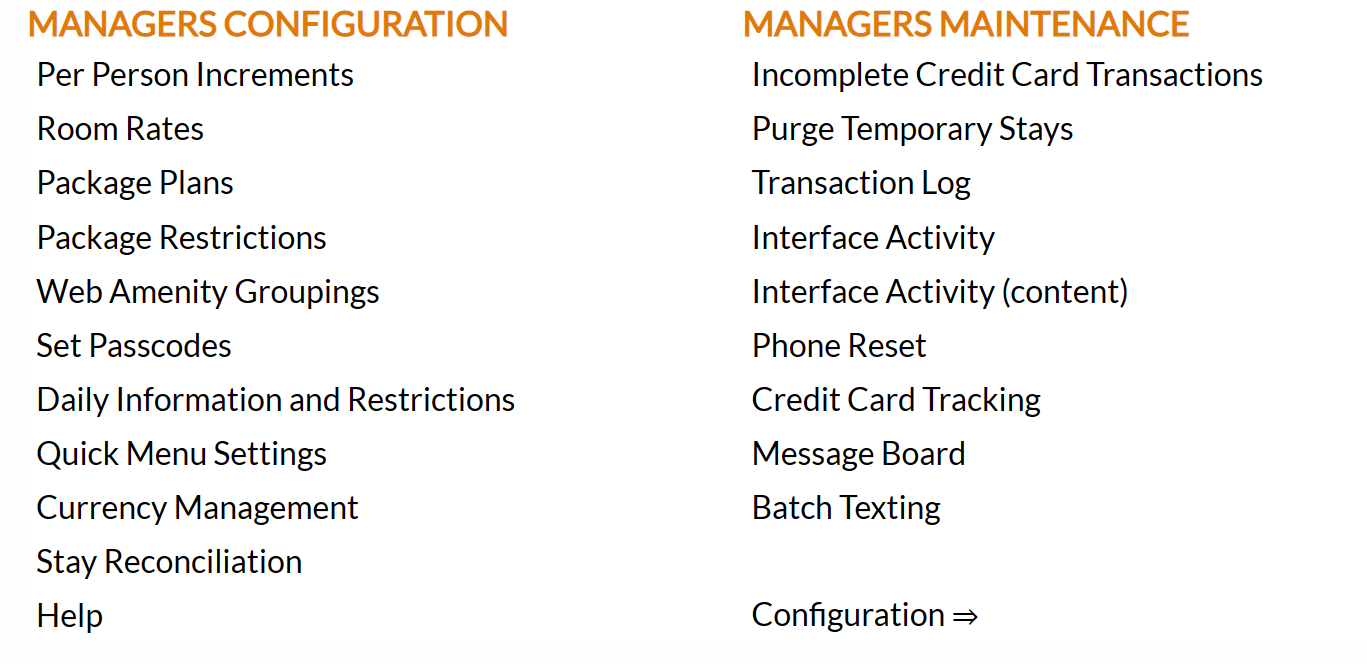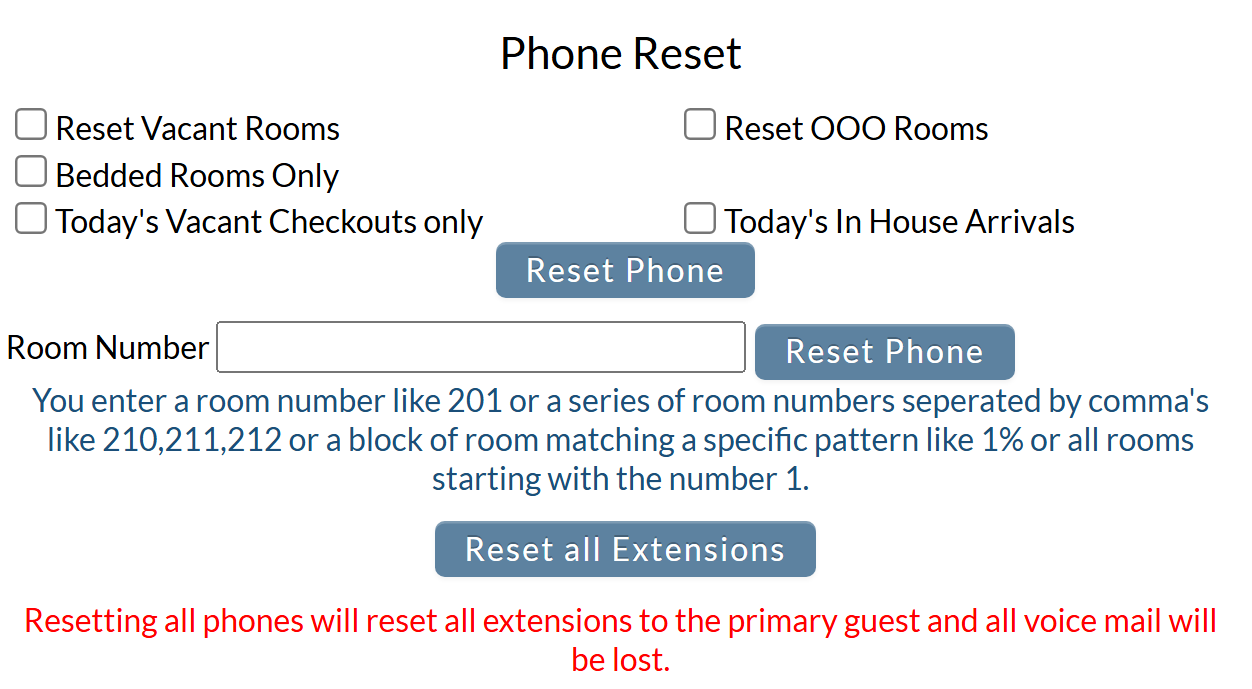Click the icon on the left for the Full Menu.
This will display the Full menu in a tabular form, with four sections, Registration, Status, Cashier and Other.
Select Other from the Other section.
This will take you to the Other Front Desk Tasks Menu, which has four sections, Other List 1, Other List 2, Documents and Web.
Select Manager's Screen to be taken to the Managers Commands screen.
OR:
Select Manager's Screen from the Quick Menu on the left side of the screen, to be taken to the Managers Commands screen.
The Manager's Command Screen menu has two sections, Manager's Configuration and Manager's Maintenance.
Select the Phone Reset command from the Manager's Maintenance section.
When selected, the Phone Reset screen will open.
Phone Resets may be done either by choosing from the check mark options which phones will be selected for resetting, or by using the Room Number field to enter specific rooms.
Check box options are available for the most common groups of room options generally used for resetting:
Reset Vacant Rooms: Check this box if you wish to reset all currently vacant rooms. By default it is unchecked.
Reset OOO Rooms: Check this box if you wish to reset all currently OOO rooms. By default it is unchecked.
Bedded Rooms Only: Check this box if you wish to reset all bedded rooms. By default it is unchecked.
Today's Vacant Checkouts only: Check this box if you wish to reset today's vacant checkout rooms only. By default it is unchecked.
Today's In House Arrivals: Check this box if you wish to reset the rooms for today's in-house arrivals. By default it is unchecked.
Note: Multiple check box options may be selected at any one time.
Click the Reset Phone button to reset the selected phones.
If you wish to reset an individual phone line, a small group of phones or a different set to any of the check box options available, you will need to use the Room Number field to enter the details.
Room Number: Enter the desired room number(s) to be reset into this field.
You may enter a single site number (such as 201) or multiple site numbers as a series, each separated by a comma (for example 210,211,212). You may also enter a block of rooms matching a specific pattern, using %. For example, entering 3% would reset all rooms beginning with 3, and entering %1 would reset all rooms with the number one anywhere in their name. This means you can use the Room Number field to reset all rooms on a specific floor if desired, or a particular section of the property.
Again, click the Reset Phone button to reset the selected phones.
Reset all Extensions: Click this button to reset ALL phones. Be aware that this will reset everything, including the voice mail functions so nothing will be saved.